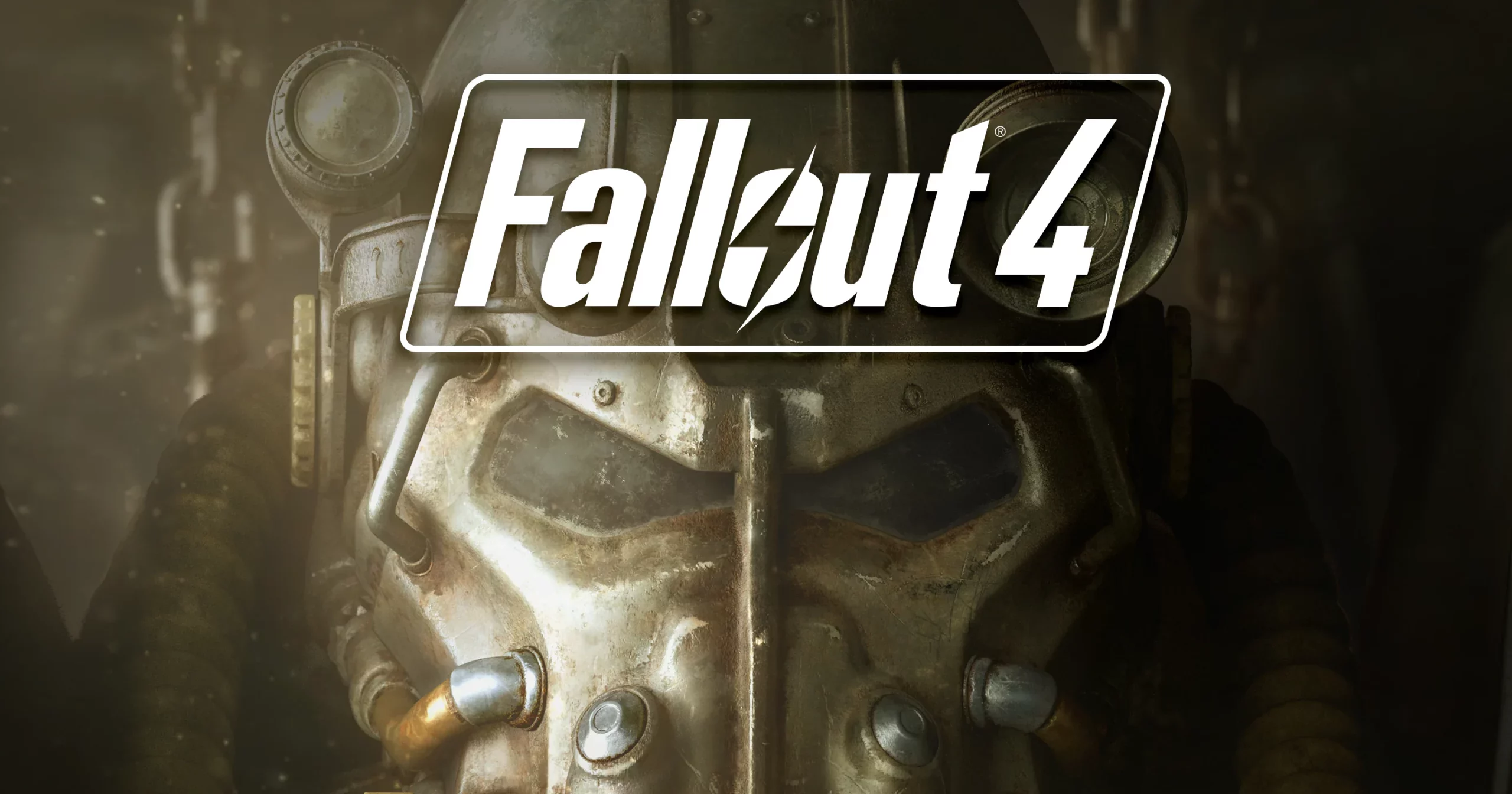
Using console commands in Fallout 4 can greatly enhance your gameplay experience, allowing you to tweak various aspects of the game, from character stats to in-game physics. Here’s a detailed guide on how to use these commands.
Accessing the Console
- Open the Console: Press the tilde key (~) on your keyboard. This key is typically located under the Escape (Esc) key and to the left of the number 1 key. Pressing it will open the console command line at the bottom of your screen.
- Close the Console: Press the tilde key (~) again. This will close the console and return you to the game.
Basic Commands
- Help: Type help followed by a keyword to search for commands or items. For example, help “fusion core” 4 would search for fusion cores. Adding 0-4 after the keyword specifies the type of item or command you’re searching for.
- TGM: Toggle God Mode. This makes you invulnerable to damage, gives you unlimited ammo, and more.
- TCL: Toggle Collision. This allows you to walk through walls, fly, and essentially ignore physics.
- Player.AddItem [item ID] [quantity]: Adds an item to your inventory. For example, player.additem f 100 would add 100 caps to your inventory. A full list of item ID codes can be found here.
- Player.SetLevel [level]: Sets your character to a specified level. For example, player.setlevel 50 would set your character to level 50.
- COC [cell id]: Teleports you to a specific location. For example, coc RedRocketExt would teleport you to the Red Rocket Gas Station. A full list of Fallout 4 cell IDs can be found here.
Advanced Commands
- SetAV, ModAV, ForceAV: These commands modify actor values (AV). For example, player.setav strength 10 would set your Strength to 10. ModAV modifies the value by adding or subtracting from the current value, while SetAV sets it to a specific number, and ForceAV forces the value to stay at what you set regardless of other modifiers.
- Kill: Instantly kills the selected target. Click on an NPC with the console open, then type kill.
- Resurrect: Brings the selected target back to life. Click on an NPC with the console open, then type resurrect.
- Player.SetScale [number]: Changes the size of the player character. A value of 1 is normal, while values greater than 1 increase size, and values less than 1 decrease it.
Important Tips
- Saving Your Game: Always save your game before using console commands. Some commands can have unintended effects on your game, including breaking quests or causing crashes.
- Selecting Targets: Many commands require you to select a target. Simply click on an NPC or object while the console is open to select it. The reference ID will appear at the top of the console.
- Exiting the Console: If the game seems unresponsive after using a command, ensure the console is closed by pressing the tilde key (~).
Using Commands Responsibly
While console commands can significantly enhance your experience or help you out of a glitch, they can also make the game too easy or break immersion. Use them sparingly for the best balance between fun and challenge.
Finding Item IDs and Command Details
For specific item IDs and more detailed command descriptions, the Fallout 4 Wiki or community forums are invaluable resources. They offer comprehensive lists of commands, item codes, and detailed guides on how to use them effectively.
Using console commands in Fallout 4 opens up a world of possibilities. Whether you’re looking to experiment, fix a bug, or just have some fun, these commands give you the power to tailor the game to your liking. Remember to use them wisely and enjoy the vast world of Fallout 4 to its fullest!
























