
There was a time when a 50gb game was crazy big. Now we have games going over 100gb and its not all that unusual. Even with a fibre connection, downloading a 100gb game is going to take some time. If you have just signed up for game pass on Xbox Live or for whatever reason have a whole lot of downloading to do all at once, you will want to be able to download the game while the Xbox One is powered down. By default this is disabled, but it is possible to make it happen.
The Xbox One will allow for background downloading when you are playing games and are in the main menu. Games tend to download faster when the system is doing nothing else, other than downloading the game. So if you are looking for a way to download games faster, this is the best method to go with. Downloading games overnight while you sleep is a win!
Table Of Contents
Modify Power Mode & Startup Settings
Navigate to the settings menu. You can do this a few ways, the fastest way is to go hold down the Xbox button and use the tabs here to go to settings. From this menu, you need to go do the general settings and into “Power Mode & Startup Settings”.
Navigate to Settings->General->Power Mode & Startup Settings
From this menu, you will need to make sure that the power mode option is set to “Instant On”. The Xbox won’t use that much more power in this mode, but it will consume a little to keep the internet connection active. You can always disable it after you are finished if you just need this to download games overnight or while you are away from the TV.
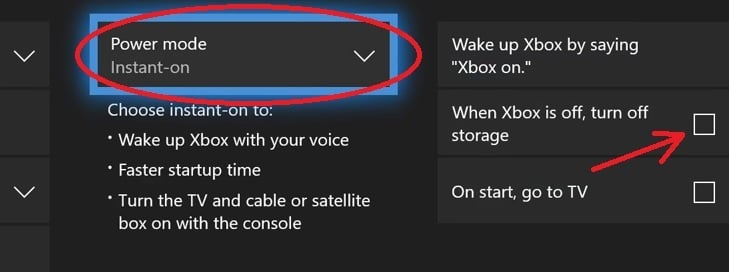
Modify Updates & Downloads Settings
These settings are normally good by default, but it is worth checking them to make sure they haven’t been changed for some reason. You will need to go to systems settings and make sure that your games and apps are kept up to date in the Updated & Downloads section.
Navigate to Settings->System ->Updates & Downloads
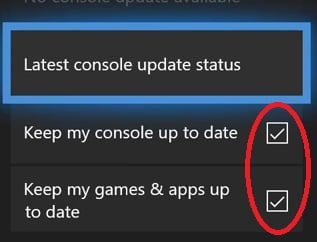
Common Xbox Downloading Question
Here are some common queries people have in regard to setting up background downloads and downloading games in rest mode with the Xbox One.
How do you put the Xbox Into Sleep Mode?
Sleep mode in the Xbox is done by powering the system down normally. Depending on the power options you have set, it will either go into fully powered down mode or go into sleep mode. The instructions above for modifying the power mode and startup settings will show you how to put the Xbox into sleep mode so that you can download games while the system is in sleep or rest mode.
How do you download games while the system is off?
The guide above will explain how to do this in detail. You will need to modify some power settings and also some download settings from the Xbox One settings menu. This will allow you to power down the console and allow games to continue downloading when the console is not using much power.
Even though the main menu and wording from the options will suggest you are turning the console off, you are actually putting it into sleep mode. While in sleep mode the console will have internet access and be able to continue downloading after shutdown.
























