
If you have Vodafone’s gigabit broadband connection Siro, you will likely hit issues with a NAT type of strict when you are playing on Xbox Live. In order to fix this, you will need to open some ports on your router in order to fix it. If you do not know what this means, do not worry. This guide will help you through every step you need to get rid of the strict NAT type.
Table Of Contents
Log Into Your Vodafone Siro Gigabox Router
By default, you should be able to access your router by visiting the following URL (http://192.168.1.1/login.html) from any device that is connected to the wifi. It is best to do this on a laptop as the UI does not work well for mobile users.
The login credentials can be found on the white label underneath the stand of your router. You can change the password if you wish. If the sticker has been removed or damaged, you will have to call Vodafone to get them to reset the password for you.
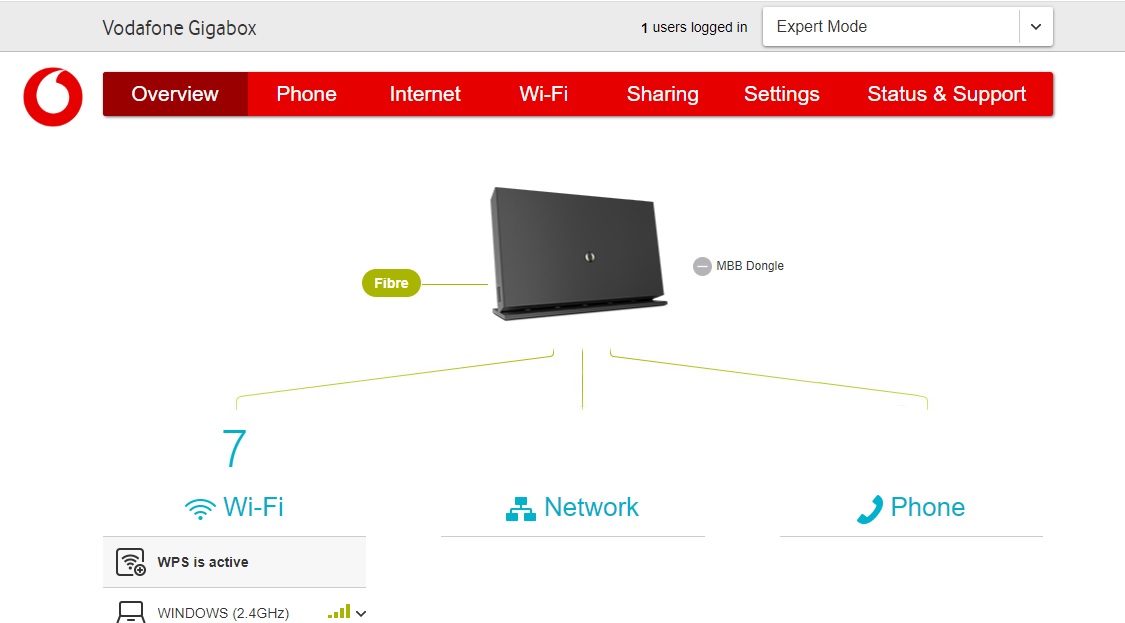
Setup Port Forwarding On Your Router
Vodafone have a guide one their website that shows you how to do this in lots of easy to follow steps. You can save yourself some time by simply visiting this URL after you have logged into the router. http://192.168.1.1/internet.html#sub=26.
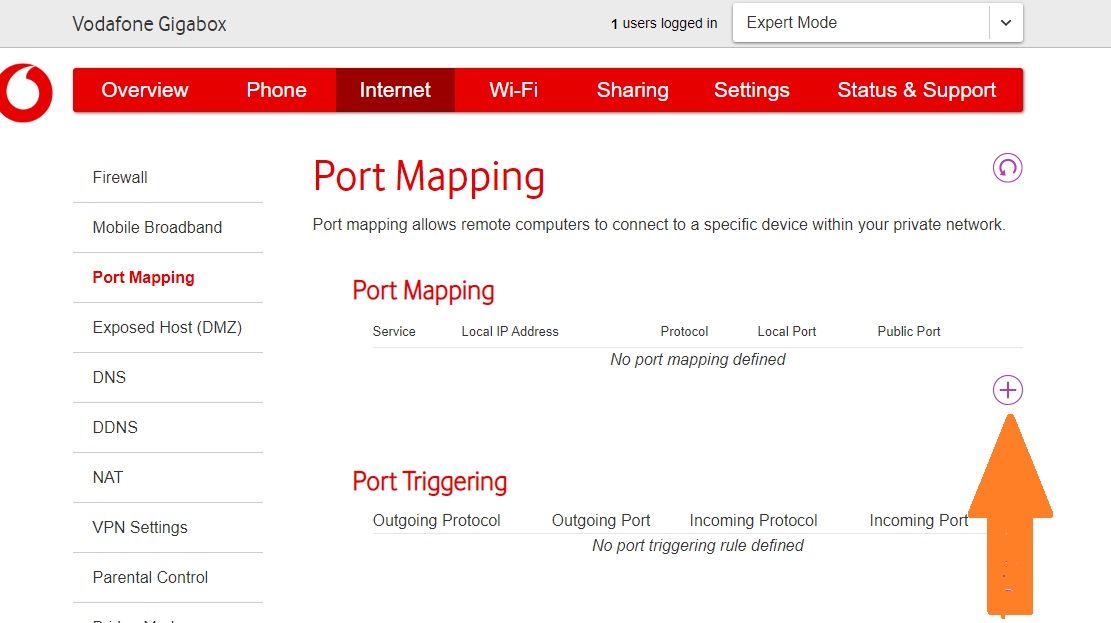
Ports Required By Xbox Live For Open NAT Type
Microsoft have provided a list of all of the ports that need to be open for the Xbox One to operate correctly with a non strict NAT type. You will need to keep clicking the button below and add the following ports for a specific IP address. I will add one port below with instructions and you can repeat the same process over and over for all of the ports in the list below.
- Port 88 (UDP)
- Port 3074 (UDP and TCP)
- Port 53 (UDP and TCP)
- Port 80 (TCP)
- Port 500 (UDP)
- Port 3544 (UDP)
- Port 4500 (UDP)
Setup Static IP On Console
Before you can configure anything on your broadband router, you will first need to edit some settings on your Xbox console to support Open NAT. You should check out the guide I have linked if you do not know how to do this. If you have a rough idea and just need to be pointed in the right direction, navigate to the following section of the Xbox settings menu.
General -> Network Settings -> Advanced Settings -> IP settings
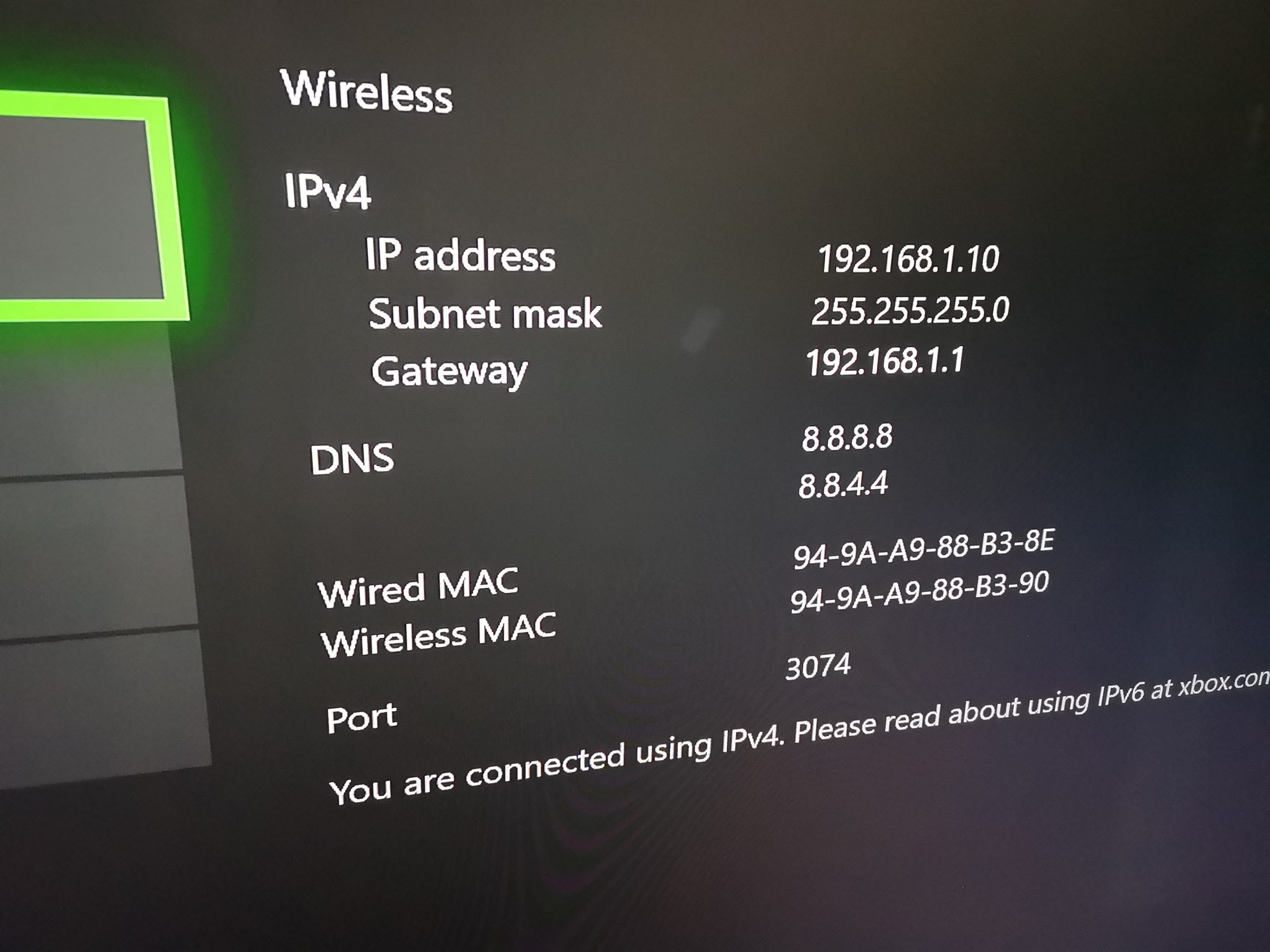
Forwarding Xbox Live Ports On Siro Router
When you click the plus button, it will bring up a form that will let you add a new port to forward. You will need to make sure that your Xbox is connected to the internet using this router and you have set the static IP from the section above.
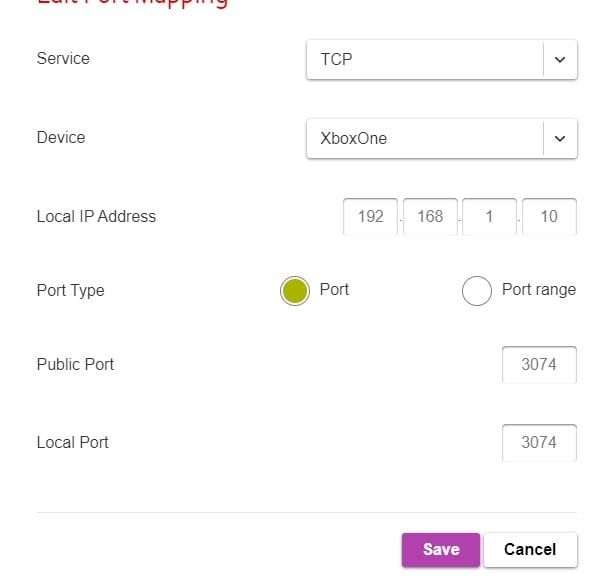
How To Check If You Have an Open NAT
All the hassle is over now, you should have a static IP and all of the ports on the router that Xbox Live needs opened up and good to go, now you just need to test it worked. Navigate to the following menu location and it will trigger a test. The result will be displayed as soon as it completes.
General -> Network Settings -> Test NAT Type
Assuming everything worked, you should now have an open NAT on the Xbox One when you are using a Vodafone gigabox router and should hopefully have a smoother online experience.

























I have an issue where I want to run a web server on the same network as an Xbox. Forwarding port 80 to the Xbox breaks the Web services, is there a way to get around this?
You may get away without opening port 80 since it is generally a port that allows traffic due to it being a default for many services. With that being said, it seems a bit risky running a web server on a home network. Could be opening things for attack. If the web server is not public, try changing the port of the sites that are using it. It might be awkward but you could hit the IP of the server e.g. 192.168.1.100:9000 where 9000 is the port number that you changed IIS or Apache to use (or whatever service you are using)