
When attempting to download a game on steam recently, I came across an error where It would not allow me to download correctly. It started out as an error that had something to do with the directory location. When attempting to try again, this turned into a disk write error every time I tried to download the game again.
I went through all of the general debugging steps that you would attempt with any game downloading issues with Steam and nothing seemed to fix the problem. After quite a bit of digging around, I was able to find the cause of the problem and fix it. The steps below will outline some methods that you can take to try and resolve the disk write error you get when using the Steam client to install a game.
Table Of Contents
How To Fix Disk Write Error With Steam
The following steps are all possible ways to repair a broken game install/download. I will start with the most simple and quick and work down to the more difficult and time-consuming methods.

Uninstall / Reinstall
This was what worked for me after attempting quite a few of the methods below. I right-clicked on the game and went to Manage->Uninstall. This allowed me to uninstall the game and all trace of it was wiped from my PC. I then tried to reinstall the game and it worked. The game was only 1gb so this was a super quick and easy approach to take but I know for those with games nearing 100GB, you might want to find easier alternatives. This is unfortunately one of the easier fixes that is more than likely going to work for you.
Restart Steam As Administrator
If this is only happening for one game, then chances are permissions are ok and this will not work. This is worth attempting if this is the first game you are trying to install on steam. If Steam is having a disk write error at this point, then there is probably an issue with the default install directory that you have configured Steam with. You should probably change this directory rather than having to rely on always starting Steam with administrative privileges.
Verify Game File Integrity
If this game has worked for you in the past and now it is suddenly giving you a disk write error, the install may have become corrupt. This can happen if there is a bad update install or just some hiccup with your storage like a sudden shutdown. To fix this, take the following actions.
Right Click Game In Library -> Properties -> Local Files -> Verify Integrity of Game Files
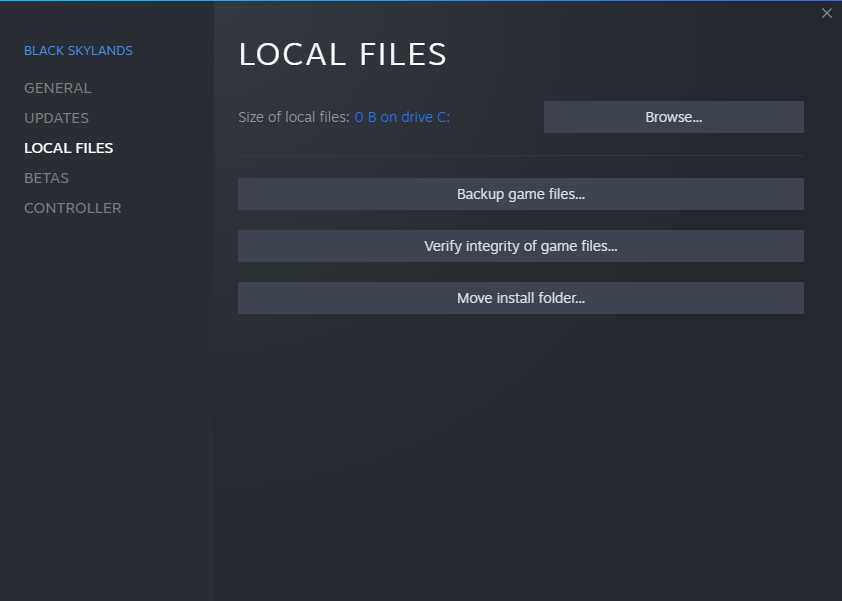
This process can often take some time, particularly if the game is large and you do not have an SSD. With that being said, this process can sometimes hang. If it looks like nothing is happening, you can quit out of this and assume that it is not going to fix the problem for you.
Clear Steam Download Cache
Sometimes cached data can become corrupt which will cause the install or update to keep failing over and over due to bad data. Clearing the download cache can help you out if the problem is related to a bad update that keeps corrupting the game data and causing the disk write error to happen after you clear it once. To do this, take the following actions.
Click “Steam” in top left of client -> Settings -> Downloads -> Clear Download Cache
Once this is done, you may need to perform the task you performed before to fix the issue and then try to install the game again. Now that the bad data is no longer stuck in the cache, the game should install correctly and allow you to play it.
Disable your VPN
If you are using a VPN, turn it off and try to install the game again. Sometimes having a VPN installed can cause Steam to pull the game data from a different server. If the client is not expecting the data from this server, it might end up giving you data that isn’t meant to match the data for the game that you currently have installed on the system. If you turn off the VPN and try again, it might fix the problem for you.
Restart Your System
The classic IT solution to everything. Try performing a reboot of your system. It may clear up something that is causing a file lock of some other directory related issue that is preventing steam from being able to perform the task it is trying to do.
Reinstall Steam
Hopefully, you are not reading this because the steps above did not work. I know how much of a pain in the ass reinstalling Steam can be. Sadly, if you are in a position where it is not possible to get rid of the disk write error with your Steam client, it might actually be the client that has become corrupt and is nothing to do with your system. To fix this, the only method to take is to uninstall steam and install it again with a fresh, clean copy.
























