
Amiibo’s are plastic figures based on games released for Nintendo consoles. These highly collectable figures also contain a little chip in the base of each model that allows users to unlock special bonuses when they are used with specific games that support them. The Legend of Zelda: Breath of the Wilds Amiibo support is a great example of how it can be implemented. Collecting these can be expensive which is why it will come as good news to people to know that it is possible to create your own Amiibos using cheap cards that can be purchased on eBay. This guide will show you how to create your own Amiibo backups using an Android phone and a pack of $2 cards purchased from China.
Table Of Contents
What You Need To Emulate Amiibo
To create your own Amiibos you will need 2 things.
- An Android smartphone with NFC support. Most phones typically have this to support things like Android pay.
- NFC 215 cards or stickers. You can easily find these on eBay for very cheap. Some are plastic cards and others are circular pieces of paper/stickers. Anything will do so long as they are NFC 215 and none of the other formats.
Step 1 – Setup your phone / Download Tagmo
The first thing you will need on your phone is the app that will do all the reading and writing. Download the latest version of TagMo from the GitHub page and install it on your phone (Download the TagMo app here). By default (like for legal reasons) there is no Amiibo data in this app, it is completely blank. The next step involves getting the Amiibo data. There are multiple ways to obtain the Amiibo bin files, one such way is to scan them yourself. I’m not sure if it legal to obtain them from the internet. I am not going to provide any dumps here for fear of getting into trouble. To get the bin files, you should only ever scan the models that you own. A quick Google search for amiibo bin files will help you if you chose not to take my advice.
Once you have obtained the bin files into the TagMo folder on the root of your phone. I am using a Galaxy S7 and this folder was inside “Internal Storage/tagmo/”. Drop all the bin files into this directory. When you load the app back up again you will be able to select the Amiibo you want from the menu. Once this is working your phone is fully set up and ready to go.
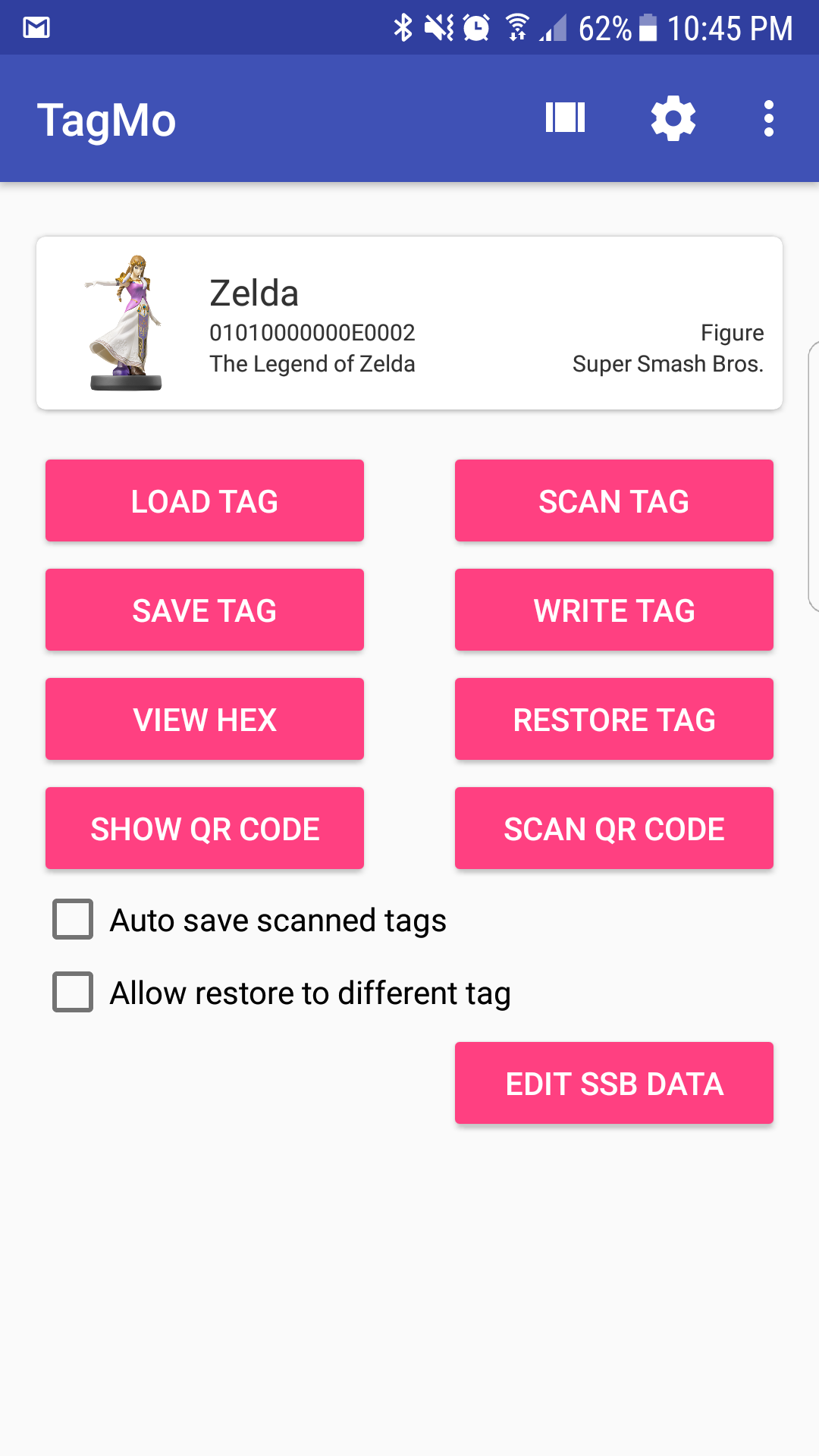
The most important thing to know about this is there are various types of NFC tags and the Nintendo Switch will ONLY support the NFC 215 tags. If you try to use any others, they will not work. If you go to any online market like Aliexpress and eBay, you will easily find what you want if you simply search NFC 215 tags. The Image below is an example of what you need to look for. Most of these tags come from China, so if you are looking to quickly make your own Amiibos, then you need to order these quickly as there is going to be a long wait.
It is also possible to buy sets of pre-made amiibo cards like the full set of Legend of Zelda amiibo cards on websites like Amazon. These can then be scanned to unlock all of the different benefits in games like Tears of the Kingdom.
Step 3 – Write to the NFC Tags
Now that the phone is setup and you have your Amiibo bin files and tags to write them to, you can go ahead with actually doing it! Load up the TagMo app and choose an Amiibo that you want to create. Once you select an option, you will see that a few additional buttons have lit up on the device. Click the “Write Tag” button (which as of 2.6.1 is found second from the top on the right column). This will prompt you to place the tag underneath your phone and it should write to the NFC tag very quickly. The app should let you know whether it was successful or not. It should work first go, if not try again.
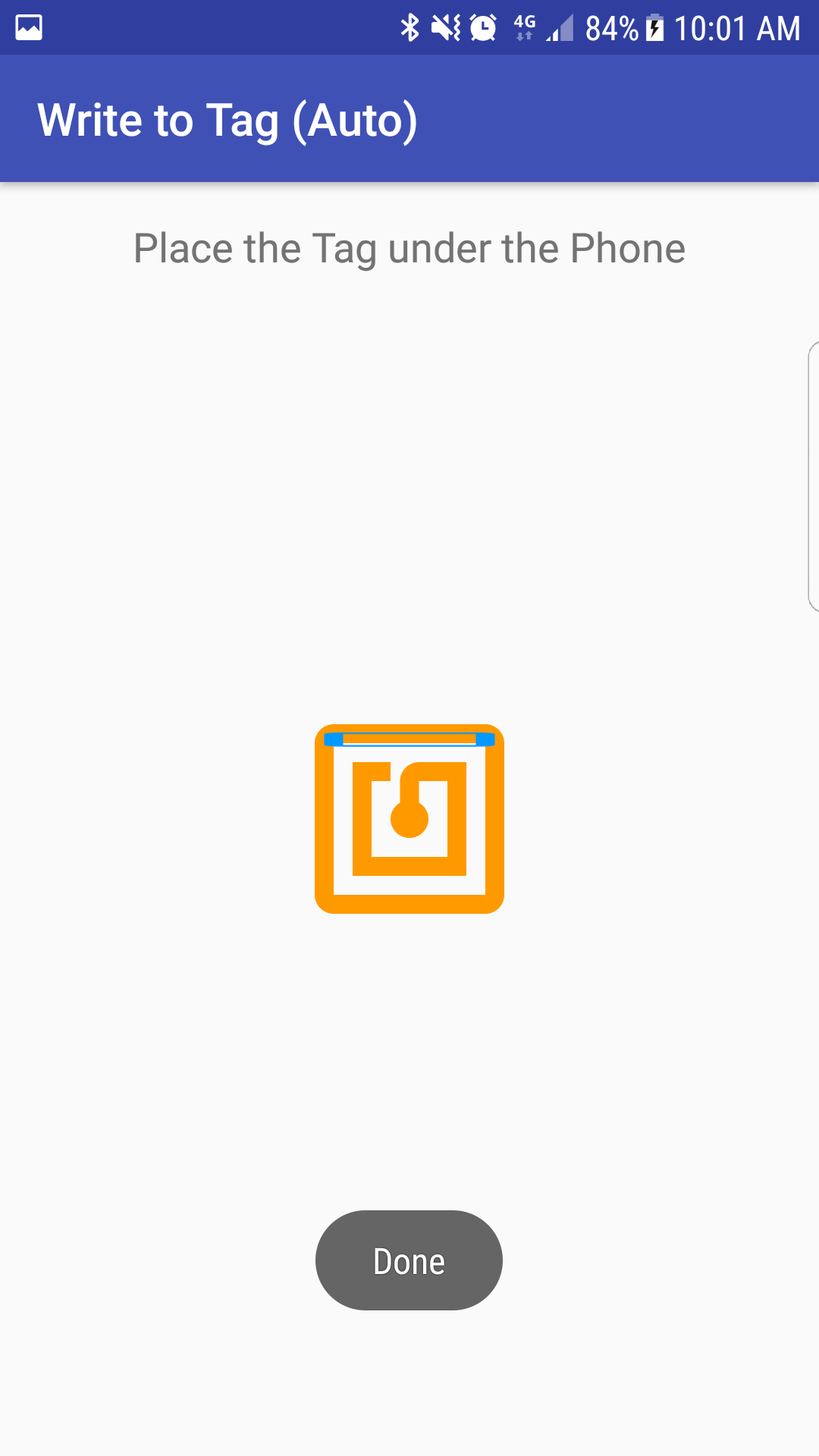
Step 4 – Validate
Now that you have completed the process of creating your own Amiibo using an Android device, you can validate it has worked. The quick way to do it is to press the “Scan Tag” button on the TagMo app and see what it detects on the card. You can also load up your Nintendo Switch and try to use the Amiibo in game. Hold the NFC tag over the right analog stick on the JoyCon and the Amiibo card should show up for you in game.
Alternative Android Amiibo Emulator
There is an alternative method that is hands down the best approach but unfortunately is rather restrictive on how it can be done. If you have a Samsung phone, or any phone that can simulate a Bluetooth HID device, you are in luck. You can now turn this Android phone into an Amiibo emulator.
To perform this, you will need to download an app called JoyCon droid from the Google Play store. This app will only work if you have a rooted phone and furthermore, will only work if you have a specific Bluetooth chip installed, which is typically installed in Samsung phones.
This app will simulate a joy-con controller. In doing this, it can also simulate an Amiibo being scanned. This allows you to use this app to emulate any Amiibo being scanned and the resulting benefit will show up in-game. No need for cards or additional expenses. You can emulate Amiibo’s from your Android phone for free. It is just unfortunate about the required Root. As of yet, there is no support to do this via iPhone.
FAQ
Do I have to use an Android device to create Amiibos?
– You can use anything that is capable of writing NFC tags, but for the sake of convenience, the TagMo app is so simple to use that it is worth your while using this.
Where can I buy NFC tags to create Amiibos?
– I found them quite easily on eBay, but you can find them in a large number of different places online. There is nothing secret or rare about these tags, they are used in lots of other things. It is quite easy to find them.
Should I get the cards or the circle tags?
– I would recommend the cards as they are much more durable, but if you take care of your stuff it shouldn’t matter. Ideally, you would stick the circular tags to something else that is more durable.
Is This Safe?
– Yes, the NFC tags hold a tiny amount of data. You are not at risk of getting a virus or anything like that from doing this.
The Load Tag option doesn’t stop loading
– This process is fairly slow in general. If you have a huge amount of tags in the folder or your phone is a bit slow, this process can take a little bit of time to complete. Just wait and let it run and it should complete for you.
























Your JoyCon for droid link doesn’t work.