
If you have just started the tutorial for this game, you may find that the controller is super sensitive when you are aiming down the sights. Trying to aim at an enemy head is quite difficult when the smallest of touch will make the gun aim too far. The controller sensitivity settings are the problem, here’s how to fix controller sensitivity in Cyberpunk 2077.
Preferences will vary depending on the player. People who spend large amounts of time playing online shooters may want their sensitivity all the way to the top. Others may want it toned down a bit. Whatever you like, the default settings feel like they were designed for a keyboard and mouse, not a game controller. Cyberpunk aim sensitivity in particular is quite bad. Follow the settings below to fix this.
Fixing Cyberpunk Controller Sensitivity
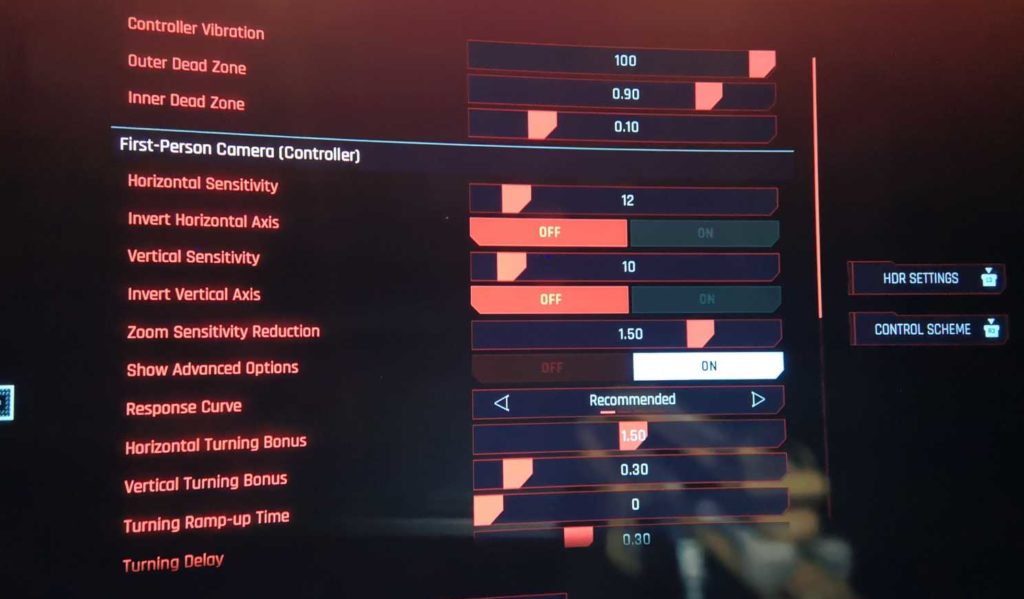
I have tested this on the PS5 using a Dualsense controller. I believe this is also a problem on PC and Xbox. The default settings are just too sensitive. To fix this pause the game and go into the settings menu. and go over to controller settings. If you want to speed things up, check out this video below which I will explain it in detail. If not, just scroll below for the written description.
- Increase Dead Zone: Push the inner dead zone up to 0.10. This will allow you to move the thumb stick a little more before the game actually registers movement. This allows you to be more precise with the tiny movements you need while aiming to be able to hit someone in the head.
- Decrease/Increase Horizontal Sensitivity: I will leave this as an option based on your preferences. Some people like it super sensitive, others do not. The default is likely good for most people here but it is up to you.
- Increase Zoom Sensitivity Reduction: This is the first of a 2 part change. Reduce the sensitivity only while aiming. This will allow you to boost the turning sensitivity without it impacting the way you aim.
- Turning Ramp Up Time: Turn this down to 0. Even at 0, it keeps a tiny delay to allow for precise aiming without the sensitivity cost. You can then turn much faster like a regular FPS.
























