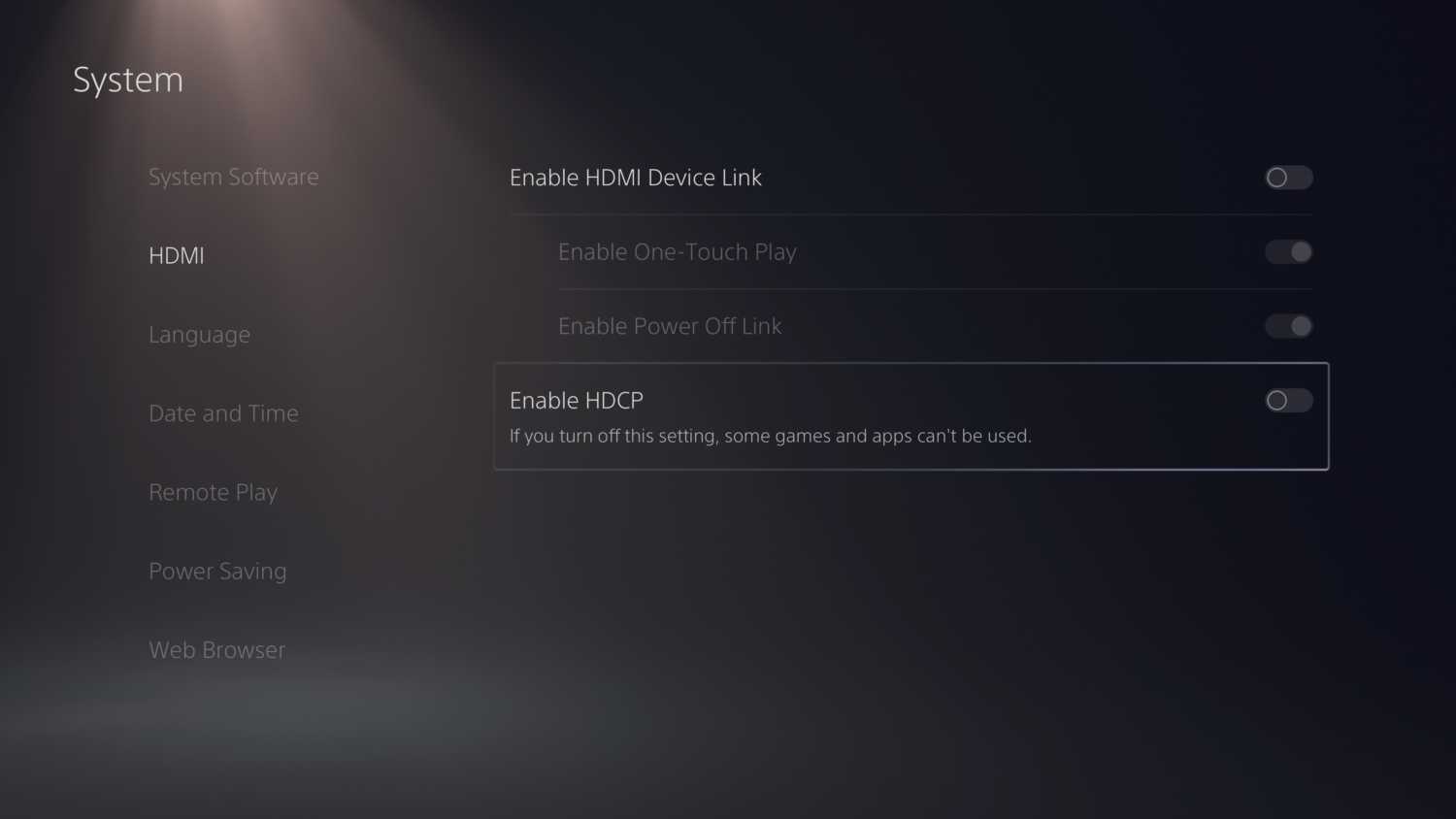Whether you are a professional, full-time streamer or just someone who does it as a hobby, it is pretty damn frustrating when you are mid-way through your instruction and you see an error pop up “connection to server lost”.
You may try to broadcast again and run into the exact same brick wall. The stream to twitch just keeps disconnecting and failing. Surely there is a way to fix this? Well, there are usually multiple ways to fix this and some methods work for some and not for others. This guide will help you figure out a potential fix to the problem.
Table Of Contents
How to fix “Connection to Server lost” on PS5
This is a pretty frustrating issue that can be such an ambiguous error to fix. Sometimes, it might just be a temporary blip and simply starting the stream again will solve your problem. If you keep hitting this issue over and over, you can attempt some of the solutions below to get back to streaming smoothly.
Run a Network Speed Test
You can run a network speed test on your PS5 by going into Settings->Network->Test Internet Connection
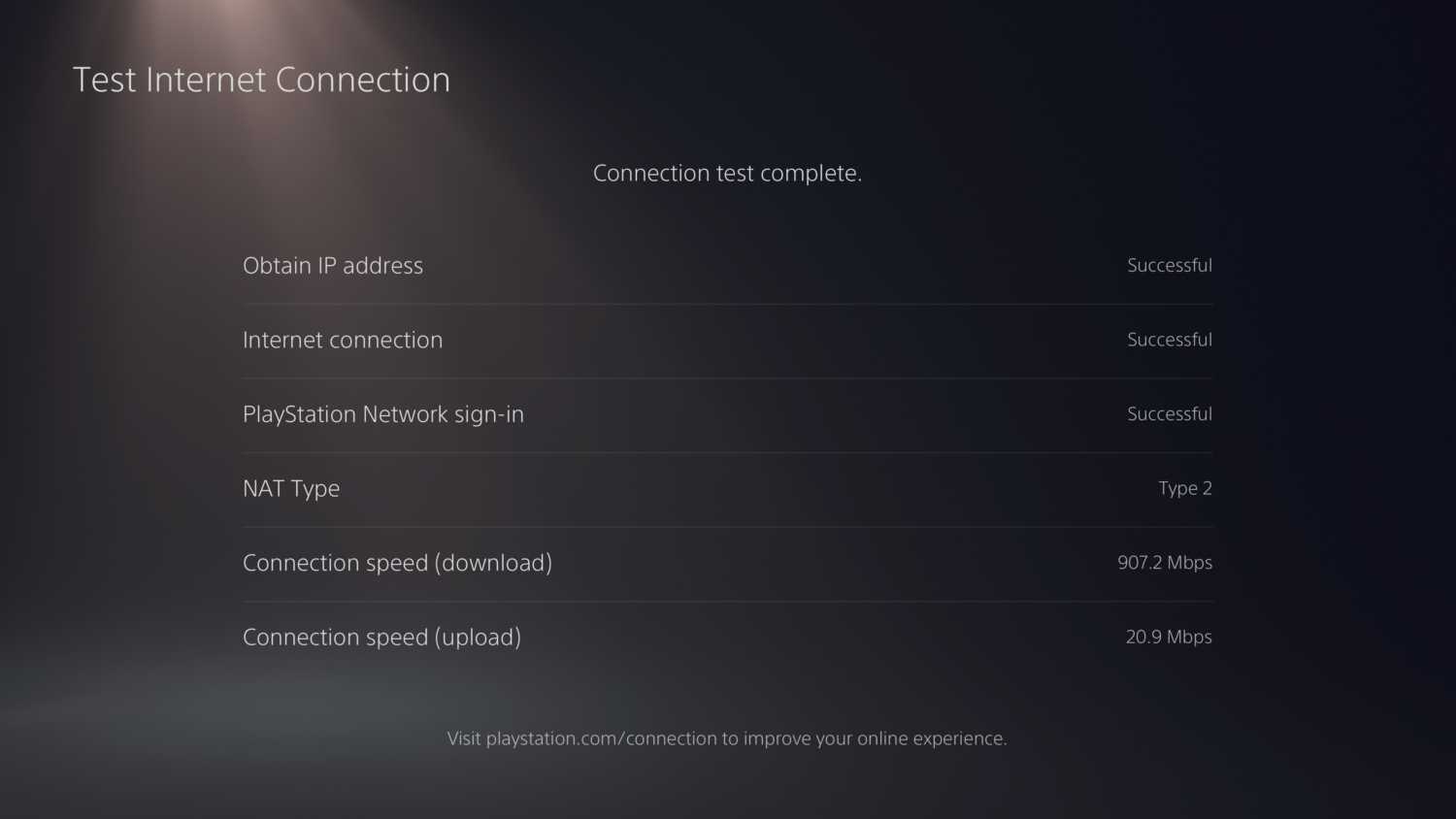
Check to make sure these numbers are good. You will struggle to stream in HD if you have a very slow internet connection. Upload speed in particular is what you need here. It is very common for it to be slower than download speed but if it is lower than 10mb, this is likely the main problem you are looking at.
Slow upload speed on the PS5 can be caused by several things. This guide will help you find and fix slow upload speeds on PS5.
Restart PS5 / Router
It is quite crazy how this is almost always the solution to every computer related problem so it has to be included here. I know the odds are that you have already tried this if you have gotten to the point where you are reading this guide in the first place. I need to add it anyway as it is probably going to be the solution for many people.
- Turn your PS5 off fully (not rest mode)
- Turn off your router or whatever hardware you are using for your internet.
- Turn your router back on and wait for it to reconnect to the internet
- Once your internet is back up and running, turn on the PS5.
- Try to stream again and see if you get the same “Connection to server lost error”
Change DNS Server
Sometimes there can be some issues with the DNS server that your ISP automatically setups up for you. These issues are generally transient but if you are finding the problem has been going on for a while, it is easier to just change the DNS server rather than waste time trying to get an ISP to admit any kind of fault.
If you don’t know how to even start with changing your DNS settings, you can check out this detailed guide on how to change DNS settings on PS5. If you know how to do it, navigate to the following area of the PS5 settings menu.
Settings->Network->Settings->Set up Internet Connection->Select Active Connection->Press Options on controller -> Advanced settings -> DNS Settings -> Manual -> Enter custom DNS IP
Pick one of the DNS providers from the list below and enter the primary and secondary into the settings on your PS5. Once you run a connection test and everything is ok, you may find that you have no more issues streaming on the PS5.
| Provider | Primary DNS | Secondary DNS |
|---|---|---|
| 8.8.8.8 | 8.8.4.4 | |
| Cloudflare | 1.1.1.1 | 1.0.0.1 |
| Quad9 | 9.9.9.9 | 149.112.112.112 |
| OpenDNS Home | 208.67.222.222 | 208.67.220.220 |
| CleanBrowsing | 185.228.168.9 | 185.228.169.9 |
| Alternate DNS | 76.76.19.19 | 76.223.122.150 |
| AdGuard DNS | 94.140.14.14 | 94.140.15.15 |
Disable HDCP HDMI Setting
This one might be a bit of a long shot but it is worth trying. HDCP is a protection that is in place on HDMI signals that stop people from using a capture card to create digital copies of Blu Ray movies or Netflix streams.
The PS5 allows for this option to be turned off so that people can record their gameplay. The catch is that you won’t be able to watch movies or stream any sort of video while the setting is disabled. If this is a problem, you will have to balance the setting to fix your use.
To turn this off, head to the following location in the PS5 settings menu and turn it off. If you find you are able to stream to Twitch or YouTube without getting the “Connection to server lost” error, you will at least know the problem.